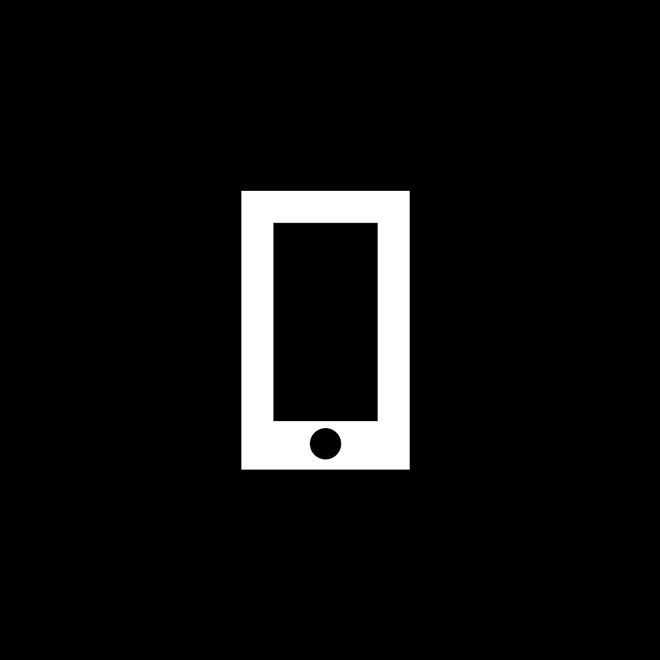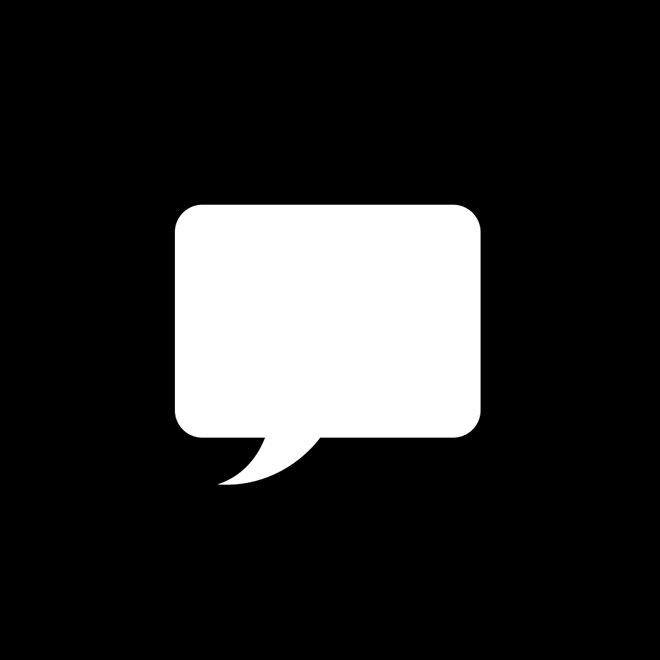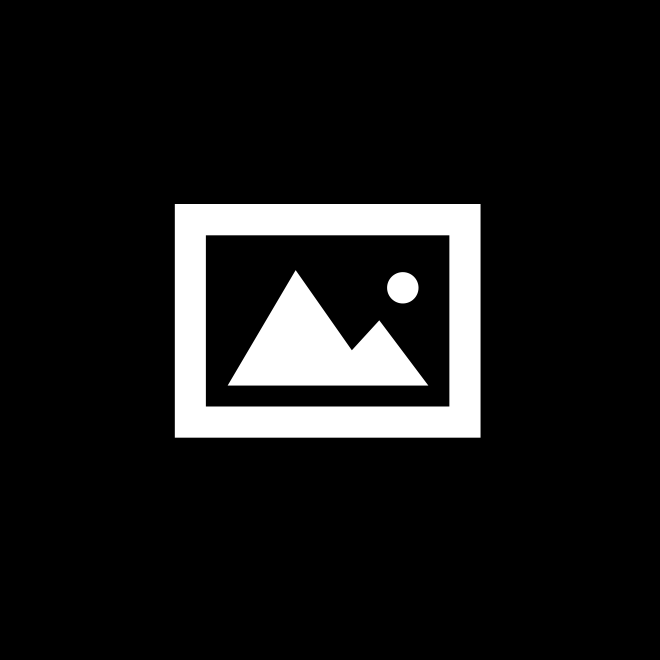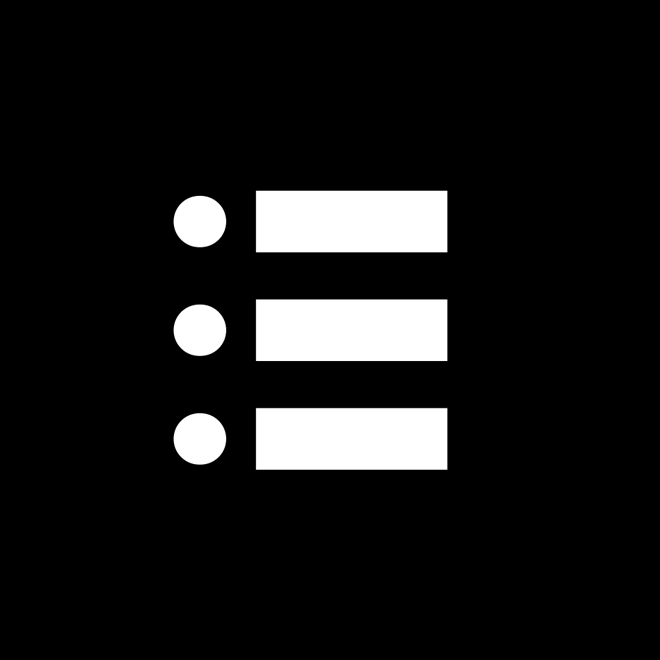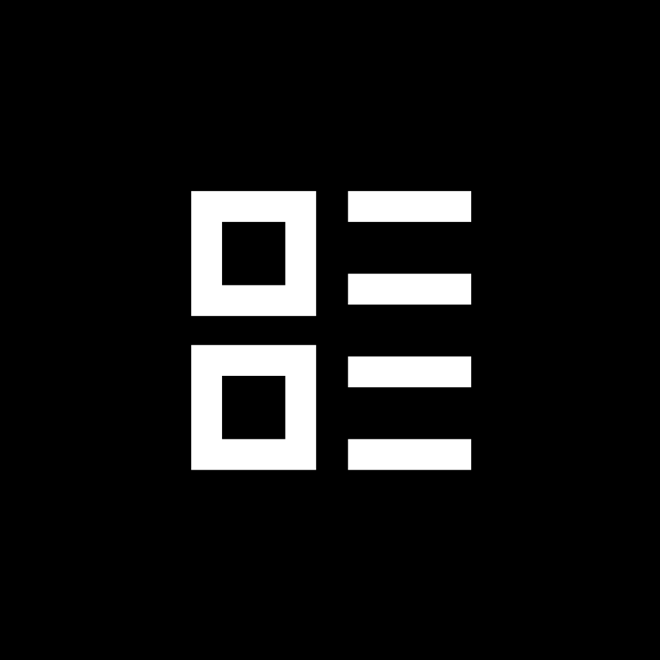RGBW5.0 Support
Frequently asked questions and product help

USING THE APP
Get the app
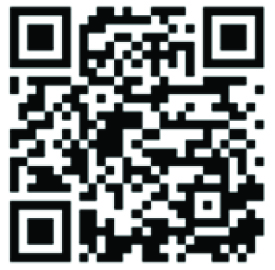
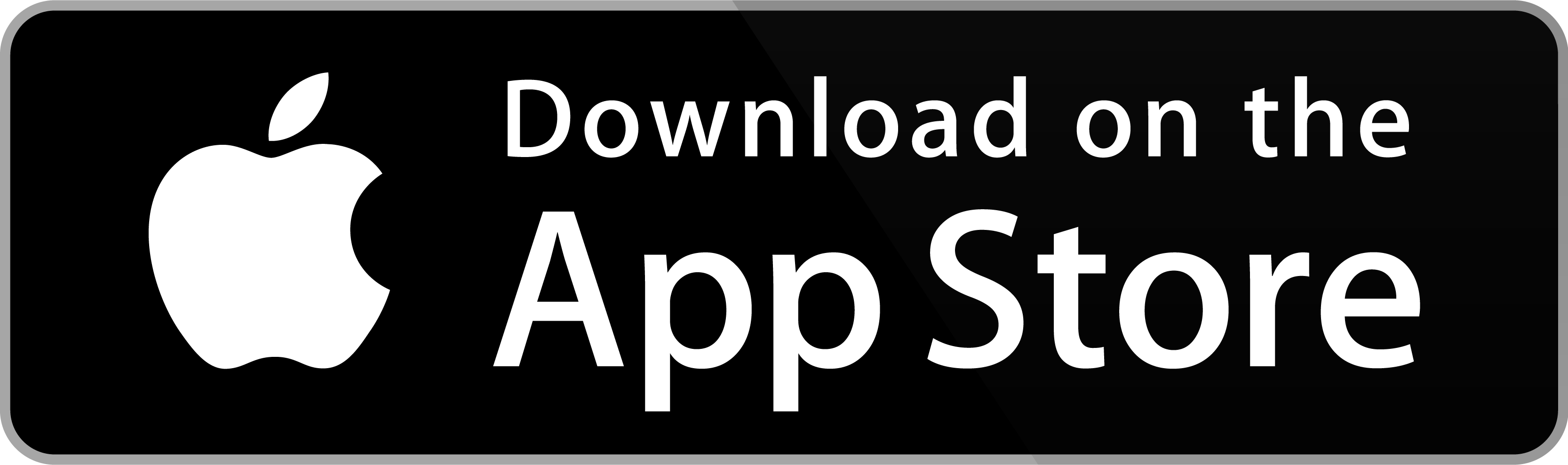
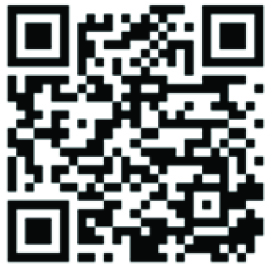
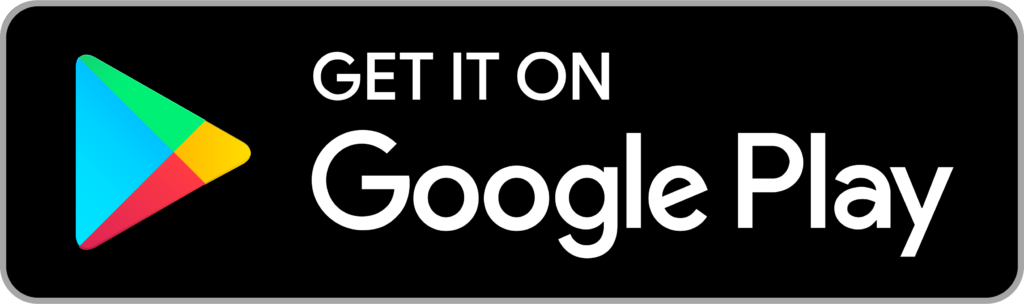
App Tutorial Video
FAQs
How do I set up my RGBW5.0 fixtures for the first time?
Answer: Start by installing the fixtures using the provided instructions. Once installed, download the RGBW5.0 app from the App Store or Google Play. Follow the in-app guide to pair the fixtures with your smartphone using Bluetooth. Ensure your device is within range and that the fixtures are powered on during the pairing process.
Why isn’t my RGBW5.0 fixture connecting to the app?
Answer: First, make sure your Bluetooth is enabled, and your smartphone is within range of the fixture. Check that the fixture is powered on. If it still won’t connect, try restarting both the fixture and the app. You may also need to reset the fixture by turning the power off and on again.
Can I control multiple RGBW5.0 fixtures simultaneously?
Answer: Yes! The RGBW5.0 app allows you to group multiple fixtures and control them simultaneously. Simply create a group in the app, add your desired fixtures, and control them together for synchronized lighting.
How do I change the color of my RGBW5.0 lights?
Answer: Open the RGBW5.0 app, select the fixture or group you want to control, and navigate to the color-changing menu. From there, use the color wheel to select your desired color. You can also adjust brightness and saturation for a more customized look.
What should I do if one of my fixtures stops working?
Answer: First, check that the fixture is receiving power. If it’s still not working, try resetting the fixture by turning the power off and on. If the issue persists, consult our troubleshooting guide or contact support for further assistance.
How do I switch between RGB color mode and standard white mode?
Answer: To switch between RGB color mode and standard white mode in the RGBW5.0 app, navigate to the control device screen. Under the “Intensity” slider, swipe left on the section indicated by two blue dots. This will toggle between the RGB color mode and the standard white mode, allowing for easy control of both settings.